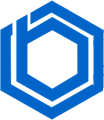Secure Shell (SSH) is a cryptographic network protocol that allows users to securely log into a computer over an insecure network. Primarily, SSH is used for remote system logins and executing commands.
This guide provides a step-by-step walkthrough on installing SSH across various operating systems, including Windows, macOS, and Linux. It also covers additional steps to enhance your SSH setup.
1. Identify Your Operating System
Before starting the installation, it’s crucial to know your operating system (OS) since the installation process differs across platforms.
- Windows
- macOS
- Linux
2. Check for Pre-Installed SSH
Most modern operating systems come with SSH pre-installed. It’s best to check for its presence before attempting a new installation. Below are instructions on how to verify a pre-installed version of SSH in different OS environments.
1. Windows
- Open Command Prompt.
- Type
sshand press Enter.
If SSH is installed, the command line will display information about SSH commands.
2. macOS/Linux
- Open Terminal.
- Type
sshand press Enter.
SSH is included in many modern macOS and Linux distributions. If the command is unrecognized, proceed with the installation steps.
3. Install SSH
If SSH is not available, follow the instructions for your operating system.
1. For Windows
There are two methods to install SSH on Windows: via package managers or directly via application download.
- Using Chocolatey: Chocolatey is a popular Windows package manager. If it is installed on your system, then you can install SSH with the following command:
- Run the following:
choco install openssh
- Run the following:
This will install the secure shell protocol. Restart your computer after the installation to complete the setup and to enable SSH.
- Using Scoop: Scoop is another common Windows package manager. If you have it installed, run the following command to install SSH:
scoop install openssh
- Manual Installation: If you prefer manual installation, download the OpenSSH binaries from the official Microsoft documentation.
- Open SSH Installation Instructions
- Refer to the instructions provided in the above link to install and configure SSH on your Windows machine.
2. For macOS
SSH is often included in MacOS, but in cases where it is missing, it may be required to install though Homebrew—a MacOS package manager.
First, ensure that Homebrew is installed:
/bin/bash -c "$(curl -fsSL https://raw.githubusercontent.com/Homebrew/install/HEAD/install.sh)"Then, install SSH with this command:
brew install openssh3. For Linux
SSH is typically installed by default on most Linux distributions. However, should it be absent, you can install it using your system’s package manager. The specific command will vary based on your distribution. Here’s how to install SSH on popular distributions:
- Debian/Ubuntu
sudo apt update
sudo apt install openssh-server- CentOS/RHEL
sudo yum install openssh-server- Fedora
sudo dnf install openssh-serverAfter installation, enable and start the SSH service using these commands:
sudo systemctl enable ssh
sudo systemctl start ssh4. Test Your SSH Installation
Once installation and configuration are complete, you need to verify its operation.
To test the installation:
Open a terminal on your computer: Command Prompt on Windows or Terminal on Mac and Linux.
Attempt to connect to a remote server with the following command:
ssh username@server_addressReplace username with your user account, and server_address with the IP address or domain name of the remote server.
If the connection succeeds, your SSH setup is functioning correctly. You will be prompted for a password, or if you’ve established an SSH key pair, for authentication using that SSH key.
Secure Shell (SSH) enables straightforward, yet powerful, encrypted communication between a local host and a remote server.
SSH is invaluable to connect securely with remote systems on Linux, Windows, and MacOS. In addition, the SSH server’s settings can be tuned to suit specific organizational needs and is something that should be explored to get more personalized and safer environment.