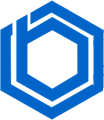How to Use Ctrl Alt Del on Remote Desktop? (RDP Ctrl Alt Del)
The Control-Alt-Delete key combination is a fundamental security feature in Windows. When pressed locally, it brings up the “Security Options” screen, providing access to options such as locking the computer (if password-protected), switching users, and signing out.
This screen also conveniently offers shortcuts at the bottom right for changing the network, accessing accessibility options, putting the computer to sleep, shutting it down, or restarting it. Users can also quickly lock their machine, switch accounts, or launch the Task Manager from this menu.
The Task Manager is a vital tool for viewing running programs and processes. It allows users to monitor system performance, terminate unresponsive applications, and analyze RAM and CPU usage to identify potential performance bottlenecks.
However, pressing Ctrl+Alt+Del during a remote desktop session (RDP) typically affects the *local* machine, not the remote one, creating a challenge for users needing to access these security features on the remote computer.
This article will explore how to effectively use the Ctrl+Alt+Del functionality within a remote desktop (RDP) session, and clarify the purpose of RDP Ctrl+Alt+Del.
What Is RDP?
The Remote Desktop Protocol (RDP) allows users to access and control a Windows computer remotely. It enables users to connect and control a remote computer using their keyboard and mouse as if they were physically present. This is essential for remote management of Windows machines.
An RDP connection requires two components: the RDP server and the RDP client.
RDP Server
The RDP server is the Windows PC or server that is being remotely accessed and controlled.
RDP Client
The RDP client is the PC or mobile device that the user uses to connect to the server. It runs an RDP client application which allows the user interacts with and controls the server. Microsoft offers RDP clients for Windows, macOS, Android, and iOS. Third-party RDP clients also exist for Linux and other platforms.
RDP is exclusive to Windows, and not all Windows versions support acting as an RDP *server*. For example, Windows 10 Home can only act as an RDP *client*, connecting to other Windows Remote Desktops.
Windows PCs with Remote Desktop enabled are limited to a single RDP connection. To allow multiple simultaneous users, a Windows server with Remote Desktop Services (RDS) is required.
To create a secure RDP connection to an enterprise environment from a remote location, configuring a Remote Desktop Gateway service on a Windows Server is best practice. This enhances security and can eliminate the need for an internal Virtual Private Network (VPN).
How to Send CTRL Alt Delete to Remote Desktop (Remote Desktop CTRL Alt Del)
Now that we understand the importance of this keyboard shortcut, let’s review several methods for sending Ctrl+Alt+Delete to a remote desktop session, including Chrome Remote Desktop and solutions for macOS, Windows, and Linux clients.
A common workaround is to use Ctrl+Alt+End instead of Ctrl+Alt+Delete. In Chrome Remote Desktop, the End key effectively replaces the Alt key for this purpose. This combination directs the End key to the remote session, which is then interpreted as the Alt key, bypassing interference with the local device’s Ctrl+Alt+Delete function.
Method 1: How to Use CTRL+ALT+DELETE on RDP Windows?
Step 1: First, configure keyboard shortcuts for RDP connections. Launch the connection setup by pressing the Windows key + R, then type “mstsc” into the Run dialog and press Enter.
Click on the “Show Options” button.
Step 2: Go to the “Local Resources” tab.
Step 3: Under “Keyboard,” find the option “Apply Windows key combinations.” Use the drop-down menu to select “On the remote computer.”
Method 2: Using the On-Screen Keyboard Feature in RDP
Windows includes an On-Screen Keyboard that can be used within the Remote Desktop Protocol (RDP). This approach requires that remote connections and a remote user are already enabled.