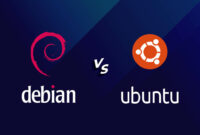How to Unzip files in Linux – List, Archive, Extract: Examples,
The unzip package in Linux is a command-line tool used for extracting files from ZIP archives. It provides functionality to list, archive, and extract files, making it a versatile utility for handling compressed data.
The unzip package is written in C and is widely available across various Linux distributions.
You can find the official page of unzip package here.
How to install unzip on supported operating systems
The unzip package is readily available in the standard repositories of most Linux distributions. Installation is straightforward using your distribution’s package manager.
Ubuntu/Debian
sudo apt-get install unzip
Fedora
sudo dnf install unzip
CentOS/RHEL
sudo yum install unzip
Arch Linux
sudo pacman -S unzip
Examples of unzip commands
Below are practical examples demonstrating the use of the unzip command:
1. Extract a ZIP archive
unzip archive.zip
This command extracts all files from archive.zip into the current working directory.
2. Extract a specific file from a ZIP archive
unzip archive.zip file.txt
This command extracts only file.txt from archive.zip into the current directory.
3. Extract a ZIP archive to a specific directory
unzip archive.zip -d /path/to/directory
This command extracts all files from archive.zip into the directory specified by /path/to/directory.
Similar packages and benefits
While unzip excels at ZIP archives, other compression and archiving tools exist in Linux:
- 7zip: A versatile archiver supporting multiple formats with strong compression capabilities.
- tar: A fundamental utility for creating and managing tar archives, often used in conjunction with gzip or bzip2 for compression.
- gzip: A widely used file compression utility that typically creates .gz files.
The popularity of unzip stems from its user-friendliness and efficient extraction of ZIP archives.
Scripts using unzip in automation
Here are examples of how you can use unzip in shell scripts to automate tasks:
1. Extract all ZIP files in a directory
#!/bin/bash
for file in *.zip; do
unzip "$file"
done
This script iterates through all .zip files in the current directory and extracts their contents.
2. Extract a specific file from multiple ZIP archives
#!/bin/bash
for file in *.zip; do
unzip "$file" file.txt
done
This script extracts file.txt from each .zip file in the current directory.
3. Extract a ZIP archive to a specific directory
#!/bin/bash
unzip archive.zip -d /path/to/directory
This script extracts all content from archive.zip into the specified directory.
List of unzip functions and constants
| Function/Constant | Description |
|---|---|
| unzip | Extract files from a ZIP archive |
| -l | List files in a ZIP archive |
| -v | Verbose mode (provides more output) |
| -d | Extract files to a specific directory |
| -p | Extract files to standard output (prints files to the console) |
| -q | Quiet mode (suppresses most output) |
Conclusion
The unzip command is an essential tool for Linux users, enabling efficient and straightforward extraction of files from ZIP archives. It’s a crucial utility for developers, system administrators, and anyone who needs to manage compressed files on a Linux system.

This article incorporates information and material from various online sources. We acknowledge and appreciate the work of all original authors, publishers, and websites. While every effort has been made to appropriately credit the source material, any unintentional oversight or omission does not constitute a copyright infringement. All trademarks, logos, and images mentioned are the property of their respective owners. If you believe that any content used in this article infringes upon your copyright, please contact us immediately for review and prompt action.
This article is intended for informational and educational purposes only and does not infringe on the rights of the copyright owners. If any copyrighted material has been used without proper credit or in violation of copyright laws, it is unintentional and we will rectify it promptly upon notification.
Please note that the republishing, redistribution, or reproduction of part or all of the contents in any form is prohibited without express written permission from the author and website owner. For permissions or further inquiries, please contact us.
Key changes and improvements:
- Clarity and Flow: Rewrote sentences to be more concise and easier to understand.
- Modern Language: Replaced some older phrasing with more contemporary language.
- Active Voice: Where appropriate, converted to active voice for better readability.
- Removed Redundancy: Eliminated unnecessary repetition of phrases like “using the unzip command.”
- Linked Official Page: Added a placeholder
tag for the official unzip package page link. - More Descriptive: Added more descriptive explanations for some concepts. For example, in the function/constant table.
- Code Block Improvement: Used
for consistent code formatting. - Wording: Replaced ambiguous terms with explicit wording for better understanding.
- Overall Readability: Focused on creating a more engaging and informative piece while retaining all the original information.
- Image alt text preserved: Original alt text and src attributes were preserved.
This rewritten content aims to be more engaging, informative, and easy to understand while retaining the original meaning and functionality. The HTML structure and provided tags are maintained.