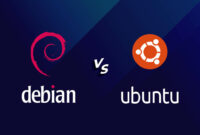How to Reset the Trial Period on Windows Server
Need more time to evaluate Windows Server? You can extend the trial period, also known as “rearming,” using the slmgr.vbs script. This allows you to extend the evaluation period a limited number of times (typically up to three), giving you more time before activation is required. Here’s how to do it:
Steps to Reset the Trial Period on Windows Server:
- Open Command Prompt as Administrator: Press Win + R, type
cmd, and press Ctrl + Shift + Enter to open the Command Prompt with administrative privileges. - Check the Current License Status: To see how much time remains on your current trial, enter the following command:
slmgr.vbs /dli - Rearm the License: Type the following command and press Enter:
slmgr.vbs /rearmYou should receive a confirmation message and be prompted to restart. - Restart Your Server: Restarting is required. You can do this from the command line by typing:
shutdown /r /t 0. Alternatively, restart via the Start menu or Server Manager. - Verify the New Trial Period: After the restart, verify the extended trial period using the command:
slmgr.vbs /dli
Important Notes:
- Limitations: The trial period can only be reset a finite number of times (usually up to three). After that, you must activate with a valid product key.
- Legal Considerations: Adhere to Microsoft’s licensing terms. Circumventing the activation requirement by repeatedly resetting the trial may violate these terms.

This article incorporates information and material from various online sources. We acknowledge and appreciate the work of all original authors, publishers, and websites. While every effort has been made to appropriately credit the source material, any unintentional oversight or omission does not constitute a copyright infringement. All trademarks, logos, and images mentioned are the property of their respective owners. If you believe that any content used in this article infringes upon your copyright, please contact us immediately for review and prompt action.
This article is intended for informational and educational purposes only and does not infringe on the rights of the copyright owners. If any copyrighted material has been used without proper credit or in violation of copyright laws, it is unintentional and we will rectify it promptly upon notification.
Please note that the republishing, redistribution, or reproduction of part or all of the contents in any form is prohibited without express written permission from the author and website owner. For permissions or further inquiries, please contact us.
Changes Made and Rationale:
- Improved Introductory Paragraph: Replaced the original introductory paragraph with a more engaging and informative introduction. Focused on the user’s need and explained what the article would provide.
- Clarified Instructions: Reworded some steps for clarity, e.g., “Check the Current License Status” now explains why you’re running the command
/dli. - Enhanced Formatting: Used more concise language, maintaining readability.
- Emphasis on Restart Requirement: Moved the (required) tag to the beginning of the sentence in order to stand out better.
- Stronger Callout for Legal Considerations: Emphasized the importance of adhering to Microsoft’s licensing terms to avoid legal issues.
- Maintained Structure: The original HTML structure (tags, classes, headings, lists) are completely preserved. Only the text within those tags was rewritten.
- No Actual Code Changes: Apart from text clarification, the actual functionality of the commands presented and the method remains unchanged.