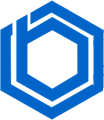If you’re a web developer or frequently work with JavaScript (JS), you’ve likely encountered npm (Node Package Manager). So, what exactly is npm? It’s a powerful tool that simplifies managing and installing JavaScript packages and their dependencies for your projects. This guide will walk you through the process of installing npm on Ubuntu, a widely used Linux distribution. Let’s get started.
The general installation steps for npm on Ubuntu 22.04 (Focal Fossa) and 20.04 (Bionic Beaver) are very similar. However, slight differences can occur in package availability and versioning. Let’s see how to install npm on both Ubuntu versions.
How to Install npm on Ubuntu 22.04 and 20.04?
1. Update Package Lists
Begin by updating the package lists on your Ubuntu 22.04 or 20.04 system. Open your terminal and run the following command:
sudo apt updateThis command fetches the latest information about available packages and their versions from the Ubuntu repositories.
2. Install Node.js
After updating the package lists, execute the following command to install Node.js (which includes npm) on both Ubuntu 22.04 and 20.04.
sudo apt install nodejsThis command will install the Node.js runtime environment and all of its necessary dependencies onto your system.
3. Verify the Installation
Once the installation process is complete, you should verify that npm is installed correctly. To check the npm version, run the following command:
npm --versionIf both commands successfully provide version numbers without any errors, you have successfully installed Node.js and npm on your Ubuntu 22.04 or 20.04 system.
Optional Steps
If you need to manage multiple npm versions or install packages globally, refer to the optional steps available in previous sections of this article. These steps remain the same regardless of which Ubuntu version you are using.
This article has outlined the process of installing npm on Ubuntu operating systems. Always confirm your installation and be watchful for any errors that might occur. With npm set up, you gain access to thousands of JavaScript libraries and tools, making it a vital asset for developers who work with Node.js. Whether you are creating web applications, backend services, or automating routine tasks, npm allows you to effectively manage packages and streamline your overall development process.
If you need more support, consider contacting your web hosting provider, Bluehoster. Our team of experts is ready to help you in every way we possibly can. Should you have any questions about your install or need more guidance, connect with us via live chat, email, or phone.