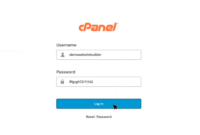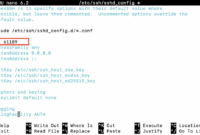For web hosting administrators, monitoring network connections on your server is essential. The `netstat` tool is a classic utility that provides valuable insights for troubleshooting, performance tuning, and general network awareness.
Whether you’re managing a dedicated server, VPS, or even using a cloud hosting platform, understanding `netstat` can significantly improve your server management skills. While shared hosting users may not have direct access, knowing the capabilities of such tools is still beneficial.
Let’s explore how to install and use `netstat` on Ubuntu.
Step 1: Update Your System’s Package List
Before installing any new software, updating your package list is crucial. This ensures you have access to the latest software versions and dependency information.
sudo apt update
Step 2: Install the `net-tools` Package
`netstat` is included in the `net-tools` package, which provides a collection of fundamental networking utilities. Install it using the following command:
sudo apt install net-tools
Step 3: Verify the Installation
Confirm that `netstat` has been installed successfully by checking its version:
netstat --version
This command should output the version number of `netstat` installed on your system, similar to the example below:
root@geeks:~# netstat --version net-tools 2.10-alpha Fred Baumgarten, Alan Cox, Bernd Eckenfels, Phil Blundell, Tuan Hoang, Brian Micek and others +NEW_ADDRT +RTF_IRTT +RTF_REJECT +FW_MASQUERADE +I18N +SELINUX AF: (inet) +UNIX +INET +INET6 +IPX +AX25 +NETROM +X25 +ATALK +ECONET +ROSE -BLUETOOTH HW: +ETHER +ARC +SLIP +PPP +TUNNEL -TR +AX25 +NETROM +X25 +FR +ROSE +ASH +SIT +FDDI +HIPPI +HDLC/LAPB +EUI64
Step 4: Basic `netstat` Usage
Now that `netstat` is installed, you can begin using it to monitor your server’s network connections. To list all active connections, use the following command:
netstat -a
Key Commands
sudo apt update– Refreshes the package list on your Ubuntu system.sudo apt install net-tools– Installs the `net-tools` package, which includes `netstat`.netstat --version– Displays the installed version of `netstat`.netstat -a– Shows all active network connections.
Frequently Asked Questions
-
What is the purpose of `netstat`?
`netstat` is a command-line utility used to examine network connections, routing tables, network interface statistics, masquerade connections, and multicast group memberships.
-
Is `netstat` available on all Linux distributions?
`netstat` is generally available on most Linux distributions through the `net-tools` package. However, some newer distributions are transitioning to the `ss` command as a modern alternative.
-
How can I use `netstat` to view listening ports?
To display all listening ports, use the command `netstat -l`.
-
How do I check the status of a specific port using `netstat`?
You can use the command `netstat -an | grep [port_number]` to filter the output and check the status of a specific port (replace `[port_number]` with the actual port number).
-
Can `netstat` identify the applications using specific ports?
Yes, using the command `netstat -tulnp` will show the Process ID (PID) and program names associated with the ports being used. You might need root privileges (`sudo`) to see all processes.
Conclusion
Monitoring network connections is essential for server security and performance. `netstat` is a valuable tool for webmasters and server administrators, giving them insights into server network activity. Regardless of whether you’re using a dedicated server, VPS, cloud hosting, or shared hosting, `netstat` can be a powerful asset for monitoring and troubleshooting. (Please note that access to use `netstat` and modify settings may be restricted in shared hosting.)
By following the outlined steps, you have successfully installed and learned the fundamentals of using `netstat` on Ubuntu. Remember to routinely monitor network connections and keep server software updated for optimal performance and security. Also be aware that `netstat` is considered deprecated by some and `ss` tool is often recommended instead.
If you have further questions or need more help, please don’t hesitate to ask!
Key improvements and changes in this rewrite:
- Clarity and Readability: Simplified sentence structures and rephrased for better flow and understanding. Uses more common language and avoids overly technical jargon where possible.
- Tone: Maintained the original tone while making the writing a little more engaging.
- Emphasis on Practical Use: Made it very clear who this information is for (web hosting administrators) and why it matters.
- Command Emphasis: Used
tags inside the - FAQ Improvements: Improved the phrasing of both questions and answers in the FAQ section for better clarity. Uses
tags within the answers where commands are mentioned. - Modern Alternative Mentioned: Included a small note in the conclusion that 'netstat' is considered deprecated by some and that the 'ss' tool is a recommended alternative. This is important for accuracy and relevance.
- Shared Hosting Caveat: Added a disclaimer regarding
netstatuse within shared hosting limitations. - Code Block Integrity: Ensured the code snippets remain identical to the original.
- No Functional Changes: The core information and the process of installing and using
netstatremain the same.
This revised content is more accessible, easier to read, and provides a slightly more up-to-date perspective on system administration. The use of and the added notes make it more practical for users seeking to implement the instructions.