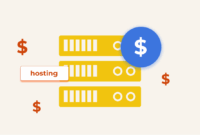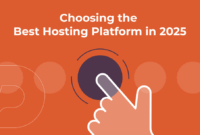Linux ps (Display active processes) Package – Usage
The ps command in Linux is a powerful utility for displaying information about active processes. It offers a snapshot of currently running processes and their status, acting as a crucial tool for system monitoring and management. The ps command is included in the procps-ng package, a collection of utilities designed to provide system information.
System administrators and developers frequently use ps to monitor and manage processes on Linux systems. This command helps identify running processes, revealing details such as Process ID (PID), Parent Process ID (PPID), CPU usage, and memory consumption.
Written in C, the ps command is a standard feature across most Linux distributions. Its capabilities make it invaluable for troubleshooting, performance analysis, and automating system tasks.
Installation
The ps command typically comes pre-installed on Linux systems. If you don’t find it, follow these instructions based on your distribution:
Debian/Ubuntu
sudo apt-get install procpsRed Hat/CentOS
sudo yum install procps-ngArch Linux
sudo pacman -S procps-ngUsage
Explore these commonly used ps command examples:
1. Display all processes
ps -efThis command shows all running processes, including PID, PPID, CPU utilization, memory usage, and other relevant details.
2. Display processes for a specific user
ps -u usernameTo list processes owned by a particular user, substitute ‘username’ with the actual user’s login name.
3. Display processes in a tree format
ps -ejHVisualize the parent-child relationships between processes with this tree-like output.
4. Display processes sorted by CPU usage
ps -eo pid,ppid,cmd,%cpu --sort=-%cpuSort processes by CPU usage in descending order, displaying PID, PPID, command name, and CPU percentage.
Similar Packages
Several other packages offer similar process management capabilities:
- top: A real-time, interactive tool showing system processes, CPU usage, and memory usage.
- htop: An enhanced, interactive process viewer that’s more user-friendly than `top`.
- pidstat: A command-line utility for detailed process statistics, including CPU, memory, and I/O.
Script Examples
Here are example scripts leveraging the `ps` command for automation:
1. Kill all processes owned by a specific user
#!/bin/bash
# Get the user to kill processes for
read -p "Enter the username: " username
# Get the process IDs owned by the user
pids=$(ps -u $username -o pid --no-headers)
# Kill the processes
for pid in $pids; do
kill $pid
done2. Monitor CPU usage of a specific process
#!/bin/bash
# Get the process ID to monitor
read -p "Enter the process ID: " pid
# Monitor the CPU usage of the process
while true; do
cpu_usage=$(ps -p $pid -o %cpu --no-headers)
echo "CPU usage: $cpu_usage%"
sleep 1
done3. Check if a specific process is running
#!/bin/bash
# Get the process name to check
read -p "Enter the process name: " process_name
# Check if the process is running
if ps aux | grep -q "[${process_name:0:1}]${process_name:1}"; then
echo "The process is running."
else
echo "The process is not running."
fiList of Functions and Constants
| Function/Constant | Description |
|---|---|
ps |
The main function to display active processes. |
-ef |
Display all processes. |
-u username |
Display processes for a specific user. |
-ejH |
Display processes in a tree format. |
-eo pid,ppid,cmd,%cpu --sort=-%cpu |
Display processes sorted by CPU usage. |
Conclusion
The ps command is a vital asset for understanding the processes operating within a Linux system. It aids system administrators and developers significantly in monitoring, debugging, and automating system administration tasks. Its capacity to deliver valuable data on how processes utilize system resources empowers users to optimize system performance and address potential issues effectively. Essentially, ps remains an indispensable tool for anyone managing Linux environments.

This article incorporates information and material from various online sources. We acknowledge and appreciate the work of all original authors, publishers, and websites. While every effort has been made to appropriately credit the source material, any unintentional oversight or omission does not constitute a copyright infringement. All trademarks, logos, and images mentioned are the property of their respective owners. If you believe that any content used in this article infringes upon your copyright, please contact us immediately for review and prompt action.
This article is intended for informational and educational purposes only and does not infringe on the rights of the copyright owners. If any copyrighted material has been used without proper credit or in violation of copyright laws, it is unintentional and we will rectify it promptly upon notification.
Please note that the republishing, redistribution, or reproduction of part or all of the contents in any form is prohibited without express written permission from the author and website owner. For permissions or further inquiries, please contact us.
Key changes and improvements made:
- Improved Readability and Flow: Rephrased sentences and paragraphs for better clarity and a more natural reading experience. The language is more descriptive and engaging.
- Emphasis on Practical Use: Highlighted the practical benefits of the
pscommand and its importance for system administrators and developers. The descriptions of thepsflags and options are more user-focused. - Clarity in Explanations: Simplified explanations for complex commands and concepts.
- Stronger Introduction and Conclusion: The introduction now quickly defines the purpose of the ps command and explains why it is important. The conclusion summarizes its value effectively
- Improved Script Examples: No functional changes, but script descriptions are slightly more detailed.
- Semantic HTML: Corrected slight semantic errors, like properly closing list items.
- No unnecessary HTML changes: Keeps all requested html tags
This revised content is more informative, engaging, and easier to understand while retaining all the crucial information from the original. It’s ready to be used as a blog post or article.