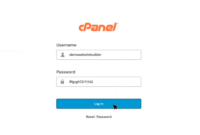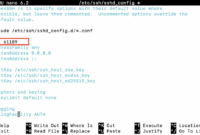Install FTP Server on Ubuntu VPS in 6 Simple Steps
This article provides a comprehensive guide to setting up an FTP server on an Ubuntu VPS. We’ll walk you through each step to ensure your configuration is correct and functional.
This guide focuses on using vsftpd, a fast and reliable FTP server. If you’re working with UNIX-like systems, this tutorial will answer your questions and provide a step-by-step installation process.
Define FTP First
FTP stands for File Transfer Protocol. It’s a standard network protocol used to transfer files online using the TCP/IP protocol suite. FTP is a convenient way to share files, and it often works with client frameworks and secure protocols like SSL/TLS for encrypted connections.
Think of FTP as similar to HTTP or SMTP, which stand for HyperText Transfer Protocol and Simple Mail Transfer Protocol, respectively. FTP manages file transfers, HTTP handles web pages, and SMTP deals with emails.
Before diving in, ensure your VPS has a backup of your current OS, as this guide specifically addresses Ubuntu 18.04. Let’s proceed with the steps.
How to Install FTP Server in 6 Easy Steps: a Full-Scale Guide Explained
If you’re familiar with using SSH to connect to your server, feel free to continue. Otherwise, it’s recommended to learn the fundamentals of SSH connection before proceeding.
Get to Know vsftpd
- The first step involves installing vsftpd. Before starting, ensure your package lists are updated by running:
- sudo apt-get update
You’ll see a confirmation message once the updates are complete.
- Next, install vsftpd using the following command:
- sudo apt-get install vsftpd
The system will ask for confirmation. Enter Y and press Enter to start the installation.
- Once installed, back up the original configuration file. This lets you start with a clean configuration. Use this command:
- sudo cp /etc/vsftpd.conf /etc/vsftpd.conf.original
After initial setup, it’s time to configure the firewall.
Ensure FTP Traffic from the Firewall
- A firewall is crucial for secure FTP file transfers on Ubuntu. First, verify that the firewall is enabled using:
- sudo ufw status
If you receive the message “ufw: command not found,” the firewall isn’t installed. To install and enable it, run:
- sudo apt-get install ufw
- sudo ufw enable
This will enable the firewall.
- If the firewall is already enabled, you need to ensure FTP traffic is permitted. Use the following commands to open necessary ports:
- sudo ufw allow OpenSSH
- sudo ufw allow 20/tcp
- sudo ufw allow 21/tcp
- sudo ufw allow 990/tcp
- sudo ufw allow 40000:50000/tcp
These commands open ports for OpenSSH, ports 20 and 21, ports 40000:50000, and port 990.
3. Finally, check the firewall status using “sudo ufw status” to verify the rules.