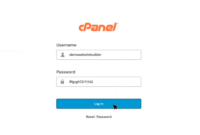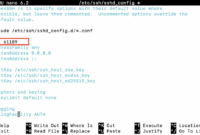How To Resolve Permission Denied Error on Linux (Linux Permission Denied)
Linux relies on a permission system to control access to files and directories. These permissions, such as read, write, and execute, determine what actions a user can perform.
A “Permission Denied” error, including “chmod permission denied” or a more general “Linux permission denied” message, indicates that your user account lacks sufficient permissions to perform the desired action on a specific file or directory. This could mean you don’t have the necessary read, write, or execute permissions.
Resolving this error requires gaining the appropriate access. Linux permissions grant access for reading, writing, or executing files to specific users and groups independently. Having the ability to open a file, for example, does *not* necessarily grant you editing rights.
This tutorial explains
how to resolve the Linux Permission Denied error on Linux
. The instructions include methods for adjusting file permissions and accessing protected documents using root privileges. Follow the steps below to modify file permissions effectively and eliminate the error.
What Are the Causes of Linux Permission Denied Error? (Root Permission Denied)
The “permission denied” error occurs when you try to run a command without the necessary execute permission or when you lack read/write permissions. This system is crucial for security, protecting data from unauthorized access. Common permissions include:
Read (r):
Allows users to view the contents of a file or list files within a directory.
Write (w):
Allows users to modify file contents or create new files within a directory.
Execute (x):
Allows users to run executable files, such as shell scripts or binaries.
These permissions are assigned to three categories of users:
Owner (u):
The user who owns the file or directory.
Group (g):
The group to which the file or directory belongs.
Others (o):
All other users on the system.
Advanced features like setuid, setgid, and sticky bits provide even more granular control over permissions.
What Are the Common Use Cases of Linux Permission Denied Error?
“Permission Denied” errors are common in Linux due to its security model. Here are some typical situations where you might encounter them:
-
Installing or updating software packages without sufficient privileges (e.g., using `apt` or `yum` without `sudo`).
-
Modifying system configuration files in `/etc` without root or `sudo` privileges.
-
Accessing shared directories or files on a network without the correct permissions on the remote system.
-
Trying to create, delete, or modify files within a user’s home directory due to incorrect file ownership or permissions.
-
Running a shell script or executable without the execute permission (`x`) set.
-
Changing file or directory ownership without the necessary administrative privileges.
How to Fix Permission Denied Error on Linux? (chmod Permission Denied)
To resolve the “permission denied” error, first check the existing permissions on the file or directory in question using the following command:
$ ls -la
This command will display detailed information about the files and directories, including their permissions. An example output is shown below:
The “Permission Denied” error can occur with both files and directories. The following output illustrates the error when attempting to execute a script lacking execute permissions:
This error indicates that the current user lack the necessary permissions to interact with the file in the way it’s trying to execute it. To fix this you will need to use either the
chown
or
chmod
commands.
Perform the following steps to fix the Linux permission denied error:
Step 1:
Check the permissions assigned to the file using the
ls -l
command, including the file or directory path.
$ ls -la test.sh
The output above indicates that the owner and group have read and write permissions, while others have only read permissions. There are no execute permissions set, which is why attempting to execute the file results in “Permission Denied”.
Step 2:
Grant the necessary permissions using the