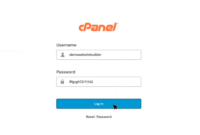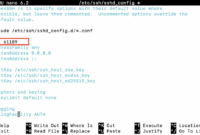How to Install SMTP Server on Ubuntu?
Whether you’re an individual, a small business, or a large enterprise, a mail server is essential for collecting, sending, and processing email messages. Managing your own mail server offers significant advantages, including enhanced customization, scalability, and security.
SMTP (Simple Mail Transfer Protocol) is a popular choice for an email server. It’s designed to efficiently receive and relay emails between senders and recipients. While you can send and receive emails within the same domain without a dedicated server, SMTP allows for broader communication across different domains by establishing an internet communication protocol.
This guide provides a step-by-step walkthrough on how to install an SMTP server on Ubuntu, enabling you to send and receive emails securely within your own environment.
How Does An SMTP Server Work?
The SMTP networking protocol facilitates data exchange between servers and computers, regardless of their underlying hardware or software. Its primary advantage lies in its standardized email transmission, enabling seamless relaying of emails across any network.
Similar to how the postal service delivers physical mail, SMTP routes outgoing emails to the email provider’s server. Once retrieved, the recipient can access their emails. Furthermore, the SMTP protocol provides feedback to the sender if an email cannot be delivered.
To install SMTP on Ubuntu, consider using Postfix, a widely used mail server software. This Mail Transfer Agent (MTA) is particularly useful for sending high volumes of emails or when third-party email service providers restrict email notifications from your business applications. Postfix offers extensive features for maintaining your SMTP server.
- When an email is sent, either from a client email or an application, the request connects to your SMTP server.
- The sender’s SMTP client initiates a connection with the Mail Transfer Agent (MTA), which then may request sender identification or authentication.
- The sender’s client provides recipient information, email content, and attachments.
- The SMTP server confirms the validity of the recipient’s email address. Upon successful validation, the server relays the email message to the recipient’s SMTP server.
- The recipient’s SMTP server stores the received email.
- The recipient can now retrieve the email from the mailbox using protocols like IMAP or POP3.
- In some cases, emails are forwarded to other servers during the relay process until delivering to its final recipient.
Prerequisites
To follow this guide, you will need:
- A system running Ubuntu.
- A non-root user with sudo privileges.
Step-by-Step Guide to Install SMTP Server on Ubuntu
Step 1: Update the Server
Before beginning any installation, log in to your server and update the package lists. Execute the following command:
sudo apt update
Step 2: Install Postfix
Install Postfix using the following command:
sudo apt install postfix
During the installation, a configuration window will appear. When prompted, select “Internet Site” as the mail configuration type and press Enter. Once the installation is complete, proceed to the configuration step.
Step 3: Configure Postfix
Configure Postfix to enable sending and receiving emails, ensuring it operates solely within the loopback interface. This is a vital virtual network used for internal server communication.
To make these modifications, open the main Postfix configuration file (main.cf) using a text editor. It is highly recommended to back up your files before making any changes. Access the file with the following command:
sudo nano /etc/postfix/main.cf
Within the file, locate the `inet_interfaces` setting and set its value to `loopback-only`.
mailbox_size_limit = 0
recipient_delimiter = +
inet_interfaces = loopback-only
Save the configuration file to persist the changes. Restart the Postfix server to apply the changes.
Step 4: Test the Server
After configuration, verify that the SMTP server is correctly functioning on Ubuntu. Telnet can assist with this test.
To check if the localhost connection is established, install the mail sending packages of Postfix. Use the following command:
sudo apt install bsd-mailx
Once installed, replace the example email addresses with your valid email address to perform an actual test.
Step 5: Configure Firewall
The firewall may restrict Postfix. Remove these restrictions by executing the following commands:
sudo ufw allow "Postfix"
sudo ufw allow "Postfix SMTPS"
sudo ufw allow "Postfix Submission"
With these configurations applied, Postfix is now ready for use.
Summary
Installing an SMTP server on Ubuntu with Postfix offers a reliable and customizable solution for managing your email communications. This comprehensive guide provides a clear installation and configuration process to help you set up your server smoothly. Hosting your own SMTP server on Ubuntu makes sending and receiving emails more efficient, especially for organizations handling bulk email messages, be it a startup or a large enterprise.
Blog