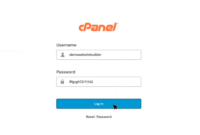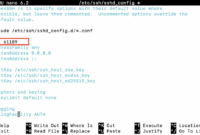Deploying a Node.js application involves several crucial steps: setting up the environment, installing dependencies, and configuring the app for reliable operation. npm, the Node Package Manager, is vital for managing dependencies, scripts, and workflows in Node.js projects, making it indispensable for deployment. This guide provides a comprehensive walkthrough of deploying a Node.js application using npm, covering everything from preparation to final deployment.
Prerequisites
Before deploying your Node.js application, ensure the following prerequisites are met:
- Node.js and npm must be installed on your server or local environment.
- You need access to a server or reliable Node.js hosting environment.
- A Git repository or a zip file containing your Node.js application code is required.
How to Deploy a Node.js Application Using npm
1. Prepare Your Server
Install Node.js and npm: If Node.js and npm are not pre-installed on your server, use the following commands to install them:
sudo apt update
sudo apt install nodejs npmCheck Installation: Verify the successful installation of Node.js and npm using these commands:
node -v
npm -vA successful installation will output the installed versions of Node.js and npm.
2. Clone or Upload Your Node.js Project
If you are using Git, clone your project repository to the server:
git clone <repository-url>
cd <project-folder>If not using Git, manually upload your project files using SFTP or another method, then navigate to your project folder in the terminal.
3. Install Project Dependencies Using npm
Ensure that a package.json file exists in your project directory, then run the following command to install all project dependencies:
npm installThis npm command reads the package.json file and installs all necessary modules, creating a node_modules folder containing your project’s dependencies.
4. Set Up the Application for Deployment
To deploy a Node.js app effectively, configure environment variables, particularly for sensitive information like database URLs or API keys. Typically, a .env file is used for this purpose. Install the dotenv package if it is not already installed:
npm install dotenvLoad the environment variables in your Node.js app using this command:
require('dotenv').config();Example of a .env File:
PORT=3000
DATABASE_URL=mongodb://localhost:27017/yourdbAdd a start script in package.json to test loading environment variables:
"scripts":
"start": "node -r dotenv/config server.js"
}5. Run the Application
Launch the application using the npm start command, which executes the start script defined in your package.json file:
npm startIf successful, you should see a message indicating that the server is running, such as “Server is listening on port 3000“.
6. Configure the Application for Production
Optimize your Node.js app for production by setting the NODE_ENV environment variable to production. This ensures that development-specific configurations are disabled and production-level optimizations are enabled.
7. Run the Application in the Background
To keep the app running even after you close the terminal session, run it in the background. Tools like PM2 and Screen are commonly used for this purpose.
8. Set Up Automatic Restarts on Reboots
Configure your system to automatically restart the application if the server reboots. You can achieve this using tools like Systemd or PM2. Here’s how to set it up using PM2:
pm2 startup
pm2 save9. Verify the Application
Access your server’s IP address and port in a web browser (e.g., http://<server-ip>:3000), or check the server logs using PM2:
pm2 logsBy reading this article, you have learned how to:
1. Install Node.js and npm on your server.
2. Clone or upload your project to the server.
3. Install dependencies using npm install.
4. Configure environment variables and set NODE_ENV to production.
5. Run the application in the background.
6. Set up automatic restarts using PM2.
Following these steps, you can effectively manage and deploy your Node.js application using npm in a production environment, ensuring smooth operation and consistent accessibility for users.