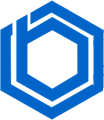How To Copy, Cut, and Paste Into Vim? (How To Paste in Vim)
Understanding copying, cutting, and pasting in Vim is crucial for efficient text file manipulation. These are fundamental operations in the Vim/Vi editor.
This article will guide you through copying, cutting, and pasting in Vim using commands, and explore Vim’s modes for easy text navigation and manipulation.
What Is Vim?
Vim is a free and open-source text editor available for both graphical user interface (GUI) and command-line environments. It’s an enhanced version of the Vi editor.
Vim’s improvements make it a popular choice, installable on Mac OS, Linux, and Windows. With its well-documented features and robust community support, Vim offers numerous plugins and customization options. Its portability allows configuration sharing, facilitating collaboration.
Vim is efficient and resource-friendly, ideal for large codebases and remote operations. Intuitive key bindings let users perform tasks quickly using only the keyboard.
With built-in support for various file formats and programming languages, Vim caters to diverse development needs. Its registers, macros, and text manipulation tools enable complex editing. Vim provides a rewarding learning experience, making text editing enjoyable.
Vim is useful for editing existing code and creating new code. It offers modes like Normal mode, Insert mode, Visual mode, Replace mode, and Command mode, each serving specific purposes.
Continue reading to learn about Vim modes and how to cut, copy, and paste text.
How to Cut, Copy, and Paste In Vi/Vim Using Normal Mode?
Vim starts in normal mode, where you execute commands and navigate the file.
Press the Esc key to return to normal mode from any other mode.
Here are the Vim terminologies for copying, cutting, and pasting:
- Copying: “yank” (y)
- Cutting: “delete” (d)
- Pasting: “put” (p)
Copy Vim Text (Copy Vim)
You can copy text in Vim using these options:
For quick copying, press y and move the cursor to select text.
Or use these specific commands:
yy: Copies the current line.
3yy: Copies three lines from the cursor position.
y$: Copies from the cursor to the end of the line.
yw: Copies from the cursor to the next word.
yiw: Copies the word under the cursor.
y%: Copies text within matching brackets [], {}, or ().
Cut Vim (Deleting Text)
In normal mode, use “d” to cut (delete) text. Position the cursor and press “d” followed by a movement command. Here are some commands:
dd: Deletes the current line.
3dd: Deletes three lines from the cursor position.
d$: Deletes from the cursor to the end of the line.
Movement commands used for copying also work for deleting. For example, dw deletes to the next word, and d^ deletes to the beginning of the line.
Paste in Vi
To paste copied or cut text, position the cursor and press “p” to paste after the cursor, or “P” to paste before.
How to Cut, Copy, and Paste Into Vim Using Visual Mode
Visual mode lets you select text like clicking and dragging with a mouse. You can then copy, delete, and paste the selected text.
Enter visual mode by pressing “v” in normal mode. Use arrow keys to select text. You can also use “V” to select entire lines, or “Ctrl+v” to select a block of text. Then, copy, cut, or paste.
Copy Vim:
To copy in visual mode, use the “y” command:
- Press “v” in normal mode to enter visual mode.
- Use the arrow keys to highlight text.
- Press “y” to copy the text.
Cutting Vim text:
To cut in visual mode, use the “d” command:
- Press “v” in normal mode to enter visual mode.
- Use the arrow keys to highlight the text.
- Press “d” to cut the text.
How To Paste in Vim (Paste in Vi)
To paste in visual mode, use the “p” command:
- Press “v” in normal mode to enter visual mode.
- Use the arrow keys to highlight the location where you want to paste.
- Press “p” to paste the text.
Some Useful Vim Commands and Keyboard Shortcuts (Move, Cut, Copy, and Paste in Vi/Vim)
Vim’s efficiency comes from extensive use of keyboard shortcuts. Here are some common ones.
How To Navigate Text in Vi/Vim
These commands are for command mode and navigate the cursor.
Cursor Movement Commands:
- “h”: Moves the cursor left one character.
- “l”: Moves the cursor right one character.
- “k”: Moves the cursor up one line.
- “j”: Moves the cursor down one line.
- “nG” or “:n”: Moves the cursor to line “n” (e.g., “10G” moves to line 10).
- “^F” (CTRL + F): Scrolls forward one screen.
- “^B”: Scrolls backward one screen.
- “^f”: Scrolls forward one page.
- “^b”: Scrolls backward one page.
- “^U”: Scrolls up half a screen.
- “^D”: Scrolls down half a screen.
- “$”: Moves the cursor to the end of the line.
- “0” (zero): Moves the cursor to the beginning of the line.
- “w”: Moves forward one word.
- “b”: Moves backward one word.
How To Delete and Replace Text in Vi/Vim
- “x”: Delete the character under the cursor.
- “dd”: Delete the current line.
- “dw”: Delete the current word.
- “r”: Replace the character under the cursor.
How To Use Undo and Redo in Vim
- “u”: Undo the last change.
- “Ctrl+r”: Redo the last change.
Copy Vim, Cut, and Paste In Vim:
- “y”: Copy selected text.
- “d”: Cut selected text.
- “p”: Paste copied or cut text.
How To Search and Replace Text in Vim
- “/”: Start a search for a string.
- “:%s/string1/string2/g”: Replace all occurrences of “string1” with “string2”.
How To Save Changes and Exit Vim
- “:w”: Save changes.
- “:wq”: Save changes and exit.
- “:q”: Exit Vim.
- “:q!”: Exit without saving.
Conclusion
This guide covered cutting, copying, and pasting in Vim. Vim is a powerful Linux text editor for content management and productivity. Beginners can explore the interactive tutorial on the Open Vim website. BlueVPS hosting offers a simple, scalable, and customizable environment. When using Vim/Vi on a Linux VPS Server, you can use the same commands.
This guide provides a hands-on approach to learning Vim. Practice Vim commands on the Vim site to improve your proficiency.