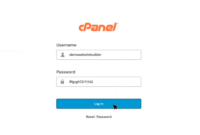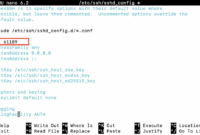Maintaining the integrity of your Ubuntu system is vital for security and stability purposes. By performing integrity checks, you can identify unauthorized changes, potential malware infections, and accidental modifications. This guide will walk you through the process of validating your Ubuntu system’s integrity.
Before proceeding, it’s important to understand why system integrity matters. Each time you install software, update packages, or modify system files, you introduce the possibility of corruption or unauthorized alterations. Regular integrity checks help confirm that your Ubuntu system operates as it should and remains secure from threats.
Update Your System
First, ensure your system is completely updated. Execute the following commands in the terminal:
sudo apt update sudo apt upgrade
Install AIDE (Advanced Intrusion Detection Environment)
AIDE is a widely-used tool for verifying the integrity of files and directories on Linux-based systems.
sudo apt install aide
Initialize the AIDE Database
Before AIDE can be used, you must initialize its database to establish a baseline of your current system.
sudo aideinit
Perform an AIDE Check
After initializing the database, run AIDE to check the integrity of your system against the established baseline.
sudo aide.wrapper --check
Analyze the Results
AIDE generates a detailed report highlighting any discrepancies detected since the last database initialization. Review this report carefully to identify unexpected or unauthorized changes. These could indicate compromised files or system configuration changes.
Example output:
AIDE 0.15.1 found differences between database and filesystem!! Start timestamp: 2022-08-22 11:31:24 Summary: Total number of files: 147173 Added files: 1 Removed files: 0 Changed files: 2 ...
This indicates that AIDE has detected changes. In this case, one file was added, none were removed, and two files were modified since the last database update.
It is crucial to review these changes and verify whether they were expected and authorized. Any unexpected modifications should raise security concerns and warrant further investigation.
Regularly Update the AIDE Database
It’s essential to update the AIDE database on a regular basis, particularly following deliberate changes to your system. This ensures that future checks are based on the correct system state.
sudo aide.wrapper --update
Commands Used
- sudo apt update – Refreshes the package listings to ensure access to the latest versions.
- sudo apt upgrade – Upgrades all currently installed packages to their newest available versions.
- sudo apt install aide – Installs the AIDE integrity checking tool.
- sudo aideinit – Initializes the AIDE database with the current system state.
- sudo aide.wrapper –check – Performs a system integrity check using AIDE, comparing against the database.
- sudo aide.wrapper –update – Updates the AIDE database to reflect the current system state.
FAQ
-
Why is system integrity important?
System integrity ensures that your system’s files and configurations remain as expected, protecting against unauthorized changes. This helps detect potential security threats, malware infections, and accidental modifications, ultimately ensuring system security and stability.
-
How often should I check system integrity?
It’s recommended to conduct system integrity checks regularly, especially following significant system updates, software installations, or any major changes. Daily checks may be suitable for critical systems, while less frequent checks are acceptable for non-critical ones.
-
What should I do if AIDE detects unauthorized changes?
If AIDE reports unauthorized changes, investigate the source thoroughly. Examine system logs, check user activities, and consider performing a full system scan with a reputable antivirus or antimalware tool. If a security breach is confirmed, take immediate steps to secure the system and remediate the issue.
-
Can AIDE detect malware infections?
AIDE can identify modifications to system files and directories, including those made by malware. However, it’s not a substitute for a dedicated antivirus or antimalware solution. AIDE is best used in conjunction with other security tools for comprehensive protection.
-
How do I update the AIDE database after making intentional changes?
After intentionally modifying your system, update the AIDE database by running the command ‘sudo aide.wrapper –update’. This will establish a new baseline that reflects the recent changes you’ve made.
Conclusion
Checking the system integrity of your Ubuntu installation is a critical step in preserving its security and maintaining its stability. By using tools like AIDE, you can proactively identify unauthorized changes and take corrective action, resulting in a more secure and reliable system. Regular database updates and careful reviews of the AIDE reports are recommended for staying ahead of potential problems.