How to Backup, Restore, and Migrate a MongoDB Database
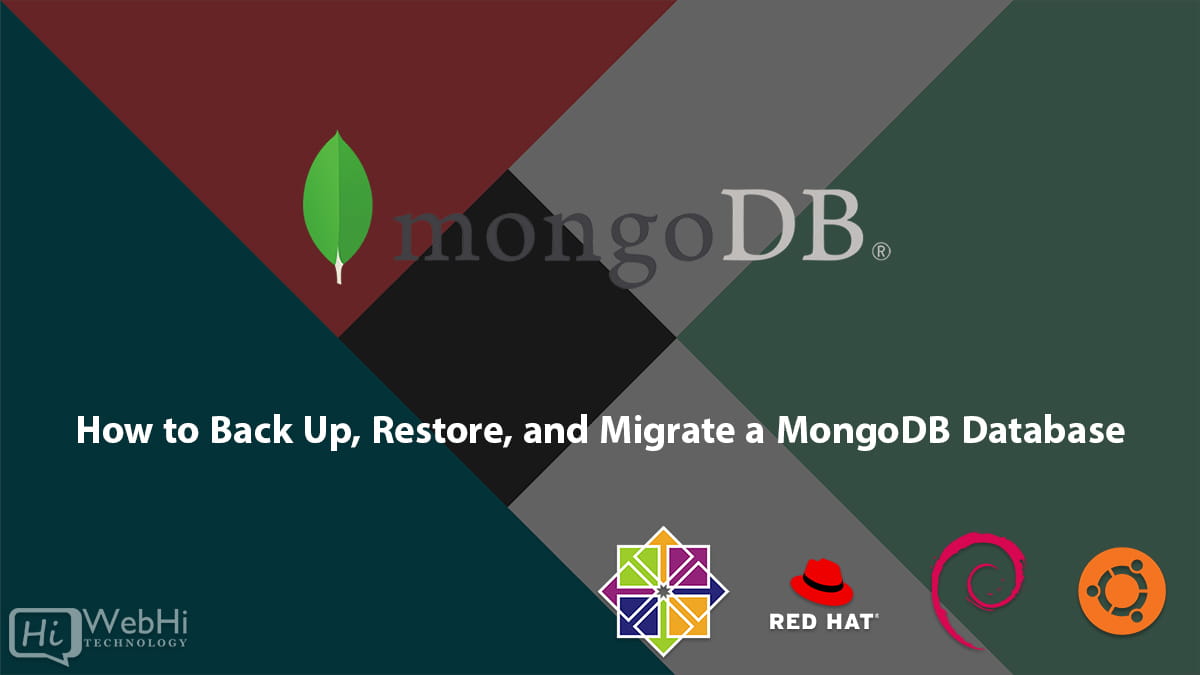
MongoDB is a prevalent NoSQL database management system, celebrated for its adaptability and scalability. Whether you’re managing a modest application or an extensive enterprise system, a well-defined strategy for backing up, restoring, and migrating your MongoDB databases is paramount. This safeguards your data and streamlines transitions between different environments or servers. The process of how to backup, restore, and migrate a MongoDB database is very important.
This comprehensive guide will explore various methods and best practices for performing these essential tasks on an Ubuntu-based system. We will cover various techniques to help you understand how to backup, restore, and migrate a MongoDB database.
Understanding MongoDB Backup, Restore, and Migration
Before delving into the practical steps, let’s define MongoDB backup, restore, and migration:
-
Backup: Creating a copy of your database’s data and configuration, allowing you to recover from data loss, corruption, or hardware failures.
-
Restore: Reinstating a backup to recover a database to a previous state, effectively undoing any unwanted changes or restoring lost data.
-
Migration: Moving a MongoDB database from one server or environment to another. This can involve upgrading MongoDB versions, changing hosting providers, or setting up new development or production environments.
Preparing Your Environment
Before you can perform MongoDB backup, restore, or migration, ensure that your environment is set up correctly. Here are some preparatory steps:
1. Install MongoDB
If MongoDB isn’t already installed on your Ubuntu server, you can find detailed installation instructions in the Webhi Guide.
After installing MongoDB, start and enable the service:
# Start MongoDB
$ sudo systemctl start mongod
# Enable MongoDB to start on boot
$ sudo systemctl enable mongod2. Secure Your MongoDB Installation (Optional)
For production environments, securing your MongoDB installation is critical. This involves setting up authentication, configuring firewall rules, and following security best practices. Refer to MongoDB’s official documentation for detailed instructions on securing your MongoDB deployment.
3. Prepare Storage
Ensure you have sufficient storage space available for your backups, whether you plan to store them locally or in a remote location. MongoDB backups can consume a significant amount of disk space, depending on your data size.
Backing Up MongoDB Databases
MongoDB provides various methods for creating backups, each with its advantages and use cases. Let’s explore two common approaches: logical backups (using mongodump) and filesystem snapshots.
Logical Backups with mongodump
Using mongodump
mongodump is a command-line utility provided by MongoDB for creating logical backups. It exports data from a MongoDB database into BSON files. This method is suitable for small to medium-sized databases and provides human-readable backups.
To perform a logical backup, follow these steps:
$ mongodump --db your_database_name --out /path/to/backup_directoryReplace your_database_name with the name of the database you want to back up and /path/to/backup_directory with the path where you want to store the backup files.
Scheduled Backups
To automate backups, you can create a cron job to run the mongodump command at regular intervals, ensuring consistent data backups without manual intervention. Here’s an example of setting up a daily backup at midnight:
$ crontab -eAdd the following line to the crontab file:
0 0 * * * mongodump --db your_database_name --out /path/to/backup_directoryReplace your_database_name and /path/to/backup_directory as needed. Save and exit the editor.
Filesystem Snapshots
Filesystem snapshots offer an efficient way to create backups, especially for large databases. This method involves taking point-in-time snapshots of the MongoDB data directory. However, as per your request, we will not use LVM for snapshots.
To perform a filesystem snapshot without LVM, you can explore other snapshot methods provided by your storage solution or cloud provider.
Restoring MongoDB Backups
Restoring MongoDB backups is a critical process to recover from data loss or corruption. You can restore backups created using mongodump or other logical backup methods. Here are the steps:
Restoring from a mongodump Backup
First, stop the MongoDB service:
$ sudo systemctl stop mongodThen, restore the backup using mongorestore:
$ mongorestore --db your_database_name /path/to/backup_directoryReplace your_database_name with the name of the target database. This command will recreate the specified database with the data from the backup.
Finally, start the MongoDB service:
$ sudo systemctl start mongodMigrating MongoDB Databases
Database migration is the process of moving MongoDB data from one server or environment to another. This can be necessary for various reasons, such as upgrading MongoDB versions, changing hosting providers, or setting up a new development or production environment. Here’s how to migrate MongoDB databases on Ubuntu:
Method 1: MongoDB Dump and Restore
First, dump the source database:
$ mongodump --db source_database_name --out /path/to/backup_directoryReplace source_database_name with the name of the source database.
Then, restore the database on the target server:
$ mongorestore --db target_database_name /path/to/backup_directory/source_database_name/Replace target_database_name with the name of the target database.
Method 2: Using mongoexport and mongoimport
Another approach to migrate data is by using the mongoexport and mongoimport utilities. This method exports data in JSON or CSV format, making it more human-readable but potentially less efficient for large datasets.
First, export the data from the source database:
$ mongoexport --db source_database_name --collection collection_name --out /path/to/exported_data.jsonReplace source_database_name with the name of the source database and collection_name with the name of the collection you want to export.
Then, import the data into the target database:
$ mongoimport --db target_database_name --collection collection_name --file /path/to/exported_data.jsonReplace target_database_name with the name of the target database and collection_name with the name of the collection.
Alternative Solutions for Backup and Migration
While mongodump/mongorestore and mongoexport/mongoimport are common methods, other approaches offer distinct advantages, especially in large-scale or cloud-native environments. Here are two alternative solutions for how to backup, restore, and migrate a MongoDB database:
1. MongoDB Atlas Cloud Backups
For deployments using MongoDB Atlas (MongoDB’s fully managed cloud database service), the built-in cloud backup feature is a powerful and convenient option. Atlas cloud backups are continuous, incremental snapshots of your data stored in secure cloud storage.
-
Explanation: Atlas backups leverage the underlying cloud infrastructure to provide near-instantaneous backups and restores. They are also designed for high availability and durability, ensuring that your backups are always accessible when you need them. The advantage is the integration; since you’re already using Atlas, there’s no need to set up and manage separate backup infrastructure. Atlas offers point-in-time recovery, allowing you to restore your database to a specific point in time with high precision.
-
How to Use: Within the MongoDB Atlas console, navigate to your cluster and select the "Backup" tab. You can configure backup frequency, retention policies, and initiate on-demand backups. Restoring is equally simple, allowing you to clone your database to a new cluster or restore to a specific point in time within your existing cluster.
2. Using mongosync for Live Migrations
mongosync is a MongoDB utility designed for live migrations, enabling you to migrate data between clusters with minimal downtime. This is particularly useful when migrating to newer MongoDB versions or moving to a different infrastructure without disrupting your applications.
-
Explanation:
mongosyncworks by continuously replicating data from the source cluster to the target cluster. It maintains data consistency throughout the migration process. Once the target cluster is fully synchronized, you can switch over your applications to the new cluster with minimal downtime.mongosyncsupports various migration scenarios, including migrating between different MongoDB versions, different cloud providers, or even from on-premises to the cloud. -
Code Example (Conceptual): While
mongosyncdoesn’t involve simple commands likemongodump, it requires configuration files and a synchronization process. Here’s a conceptual outline of the steps involved:-
Install
mongosync: Download and install themongosyncutility on a suitable server. -
Configure
mongosync: Create a configuration file (mongosync.conf) specifying the source and target cluster connection strings, authentication details, and other migration parameters. -
Start the Synchronization: Execute the
mongosynccommand with the configuration file:mongosync --config mongosync.conf -
Monitor the Synchronization: Monitor the progress of the synchronization using the
mongosynclogs and status commands. -
Cutover: Once the target cluster is fully synchronized, switch over your applications to the new cluster.
Note:
mongosyncis a more advanced tool, and its configuration and usage can be complex. Refer to the official MongoDB documentation for detailed instructions and best practices. -
Conclusion
In conclusion, managing MongoDB databases on Ubuntu involves essential tasks such as backup, restore, and migration. These processes are crucial for maintaining data integrity and availability, whether you’re safeguarding against data loss, recovering from errors, or adapting to changing infrastructure requirements. Knowing how to backup, restore, and migrate a MongoDB database is an essential skill for any MongoDB administrator.
By following the steps outlined in this guide, and exploring alternative solutions like MongoDB Atlas Cloud Backups and mongosync, you can establish a robust data management strategy for your MongoDB deployments on Ubuntu. Remember to adapt these methods to your specific needs and infrastructure, and always prioritize the security and consistency of your data throughout these processes. Gaining an understanding of how to backup, restore, and migrate a MongoDB database will give you more confidence when dealing with real-world scenarios.