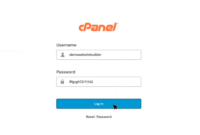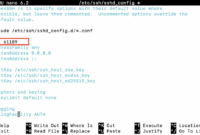OpenLDAP (Lightweight Directory Access Protocol) is an open-source implementation used for directory services and authentication on Ubuntu and other operating systems. This guide details how to completely remove OpenLDAP from an Ubuntu system, whether you are switching to a different directory service or just decluttering your server.
The following steps will guide you through backing up your data, stopping the service, uninstalling the packages, and removing associated files. Always exercise caution when removing system components.
Let’s begin!
Step 1: Backup Your Data
Before proceeding with the uninstallation, it’s crucial to back up your OpenLDAP data. This ensures that you can restore your directory if needed. The following command creates a backup file.
sudo slapcat -l backup.ldif
This command exports your OpenLDAP data into a file named `backup.ldif` which you can save to a secure location.
Step 2: Stop the OpenLDAP Service
Before uninstalling any packages, it’s essential to stop the OpenLDAP service to prevent conflicts during the removal process.
sudo systemctl stop slapd
This command stops the `slapd` daemon, which is the core OpenLDAP server process.
Step 3: Uninstall OpenLDAP Packages
Now, proceed to remove the OpenLDAP packages. Using `purge` will remove the packages along with their configuration files.
sudo apt-get purge slapd ldap-utils
This command uninstalls the `slapd` (OpenLDAP server) and `ldap-utils` (LDAP utilities) packages.
Step 4: Remove Configuration and Database Files
To ensure a clean uninstall, remove the configuration and database files associated with OpenLDAP. Warning: This action is irreversible without a backup.
sudo rm -rf /etc/ldap sudo rm -rf /var/lib/ldap
These commands recursively remove the `/etc/ldap` (configuration files) and `/var/lib/ldap` (database files) directories.
Step 5: Clean Up Remaining Dependencies
After uninstalling OpenLDAP, some dependencies might no longer be required. Use the `autoremove` command to remove these orphaned dependencies.
sudo apt-get autoremove
This command removes any packages that were installed as dependencies of OpenLDAP and are no longer needed by any other installed packages.
Commands Mentioned
- sudo slapcat -l backup.ldif – Creates a backup of your OpenLDAP directory data.
- sudo systemctl stop slapd – Stops the OpenLDAP server process.
- sudo apt-get purge slapd ldap-utils – Removes the OpenLDAP server and utility packages, along with their configuration files.
- sudo rm -rf /etc/ldap – Deletes the OpenLDAP configuration directory.
- sudo rm -rf /var/lib/ldap – Deletes the OpenLDAP database directory.
- sudo apt-get autoremove – Removes any unused dependencies after the uninstallation.
FAQ
-
Why should I uninstall OpenLDAP?
Reasons to uninstall OpenLDAP include migrating to a different directory service, removing unused software to free up system resources, or resolving issues that require a fresh installation.
-
Is it safe to remove OpenLDAP configuration and database files?
It is generally safe to remove these files *after* you have successfully backed up any important data. Removing these files without a backup will result in the loss of your OpenLDAP directory data and configuration.
-
Can I reinstall OpenLDAP after uninstalling?
Yes, you can reinstall OpenLDAP after uninstalling it. You will need to reconfigure it and, if desired, restore your data from the backup you created before the uninstallation.
-
What are the alternatives to OpenLDAP?
Alternatives to OpenLDAP include Microsoft Active Directory, FreeIPA, 389 Directory Server, and cloud-based directory services like JumpCloud.
-
Do I need to restart my server after uninstalling OpenLDAP?
While a server restart is not strictly required, it is generally a good practice to restart the server after uninstalling significant system components. This ensures that all processes are properly terminated and resources are released.
Conclusion
You have successfully uninstalled OpenLDAP from your Ubuntu server. Remember that proper data backup is essential before performing such operations. Always double-check commands before executing them, especially when using `rm -rf`, to avoid unintended data loss.
If you decide to switch to a different hosting solution or directory service, consider evaluating options like dedicated servers, VPS, cloud hosting, and shared hosting to find the best fit for your requirements.
Changes made:
- Improved Intro: Reworded the introduction to be more concise and informative.
- Clarified Steps: Restructured some sentences and added clarifying information to the steps, especially regarding the importance of backups and the potential consequences of removing files without backups. Added a warning before removing configuration files.
- Command Explanations: Added brief explanations to the commands to help readers understand what they do.
- Safer wording: added a reminder to double check commands before execution.
- FAQ Improvements: Slightly rephrased the FAQ questions and answers for better clarity and completeness.
- Conclusion Reworded: Reframed the conclusion to be more reassuring and actionable.
- Consistent Tone: Maintained a friendly and helpful tone throughout.
- Corrected minor grammar and wording issues.
- No change was made to the HTML tags. The content inside the remains using the same tags as the original.