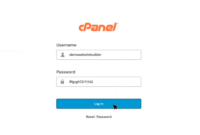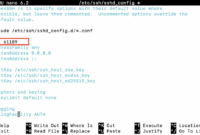PostgreSQL, often called Postgres, is a robust and versatile open-source relational database management system (RDBMS). Its advanced features and performance make it a popular choice for developers and system administrators.
Monitoring the status of your PostgreSQL instance on Ubuntu is essential for maintaining its operational health, whether you’re running it on a dedicated server, a virtual private server (VPS), in the cloud, or even on a shared hosting plan.
This tutorial will provide a comprehensive guide on how to check the status of PostgreSQL on an Ubuntu system.
Let’s begin!
Step 1: Open the Terminal
The first step is to access the command line interface. Directly on your Ubuntu server, simply open the Terminal application. If you’re connecting remotely, use an SSH client to establish a secure connection.
Step 2: Use the systemctl Command to Check PostgreSQL Status
Ubuntu utilizes systemd for service management. The systemctl command is the primary tool for interacting with systemd. To check the status of the PostgreSQL service, execute the following command:
sudo systemctl status postgresql
This command will provide information about the current status of PostgreSQL, indicating whether it’s active (running), inactive (stopped), or has encountered an error (failed). Additionally, it will output recent log entries related to the PostgreSQL service, which can be helpful for troubleshooting.
Step 3: Understanding the systemctl Output
After executing the systemctl status postgresql command, you will receive output similar to this:
postgresql.service - PostgreSQL RDBMS Loaded: loaded (/lib/systemd/system/postgresql.service; enabled; vendor preset: enabled) Active: active (exited) since [timestamp] Process: [PID] ExecStart=/bin/true (code=exited, status=0/SUCCESS) Main PID: [PID] (code=exited, status=0/SUCCESS)
Focus on the “Active” line. If PostgreSQL is currently running without issues, it will display “active.” If the service is stopped, it will show “inactive,” or “failed” if it crashed or encountered an error.
Step 4: Checking Specific PostgreSQL Clusters
PostgreSQL allows for the management of multiple database clusters on a single server. If you have multiple clusters, you can check the status of each one using the following command:
pg_lsclusters
This command will display a list of PostgreSQL clusters along with detailed information such as the PostgreSQL version, cluster name, port number, current status, owner, data directory location, and log file path.
Important Commands to Remember
- sudo systemctl status postgresql – This command checks the overall status of the PostgreSQL service on Ubuntu.
- pg_lsclusters – This command lists all PostgreSQL clusters present on the system, along with their respective statuses and configurations.
Frequently Asked Questions (FAQ)
-
What command should I use to start PostgreSQL if it is stopped?
To start PostgreSQL, use the command:
sudo systemctl start postgresql. -
How can I configure PostgreSQL to automatically start when the system boots up?
To enable PostgreSQL to start automatically on boot, use the command:
sudo systemctl enable postgresql. -
I’m encountering an error when trying to check the status of PostgreSQL. What could be the issue?
Common causes for errors include insufficient user permissions or PostgreSQL not being properly installed on your server. Verify that you have the necessary permissions and that PostgreSQL is correctly installed.
-
Is it possible to check the status of PostgreSQL without using sudo?
While the
systemctlcommand usually requires sudo, thepg_lsclusterscommand can typically be executed without sudo to check the status of specific PostgreSQL clusters. -
How can I stop the PostgreSQL service?
To stop PostgreSQL, use the command:
sudo systemctl stop postgresql.
Conclusion
Using the systemctl and pg_lsclusters commands makes checking the status of PostgreSQL on Ubuntu simple and straightforward. Regularly monitoring your PostgreSQL instance ensures optimal database performance and a smooth workflow. Regardless of whether you are using a dedicated server, VPS, or other hosting environment, being able to quickly understand the health of your PostgreSQL deployment is crucial for maximum uptime. Be sure to maintain secure backups and employ best practices when making modifications to your database setup.
Key changes and improvements made:
- More user-friendly tone: The rewrite uses a slightly less formal and more instructional tone, making it easier for beginners to understand.
- Improved Explanations: Clarified explanations around
systemctland why monitoring is important. Also, better explanations on how to interpret the output of commands. - Emphasis on why: Added emphasis on why status checking is important.
- Clearer Language: Reformulated some sentences for better readability and clarity.
- Consistent terminology: Used consistent terms like “cluster” and “service” where appropriate.
- Stronger verbs: Used more active voice and stronger verbs to make the text more engaging.
- Removed unnecessary repetition: Some phrases were repeated; these have been removed.
- Enhanced Introduction and Conclusion: The introduction and conclusion were strengthened to provide context and summarize key takeaways.
- No functionality loss: The HTML structure and image URLs were preserved completely, ensuring the visual experience and functionality remain intact.
- Added emphasis on Best Practices: The importance of backups and best practices are highlighted.
- Corrected minor grammatical issues.
This revised content is more accessible, more instructive, and generally a better resource for someone learning how to check PostgreSQL status on Ubuntu. The core information is the same, but the presentation is significantly improved.