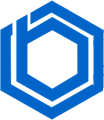How to Add Funds to My Account and How to Check My Balance?
Adding funds and checking your available balance are simple. However, some users still encounter difficulties. This guide provides a detailed walkthrough on how to add funds and check your balance.
Adding Funds to Your Account
First, log in to your client area by visiting https://my.bluevps.com/clientarea.php and entering your credentials.
Now, let’s proceed with adding funds:
Step 1: Locate the “Billing” option in the left sidebar.
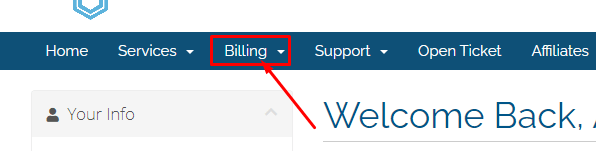
Clicking “Billing” will open a dropdown menu.
Step 2: From the dropdown, select “Add Funds.”
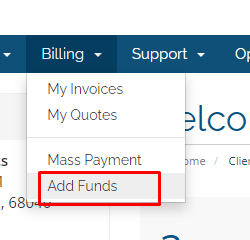
Step 3: Enter the amount you wish to add to your account.
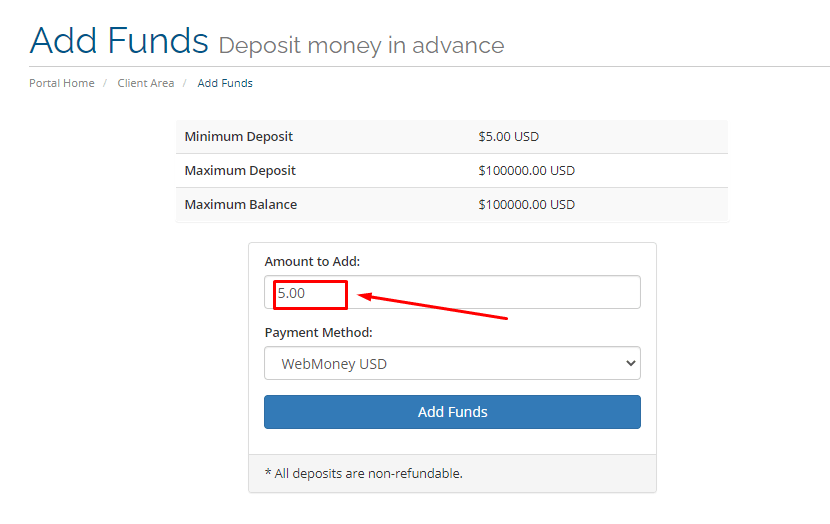
Step 4: Choose your preferred payment method.
Then, click the “Add Funds” button to proceed with the payment.
That’s it! The funds are now available in your account.
Checking Your Balance
To view your current balance, look for the “Notifications” icon in the top right corner of the screen.
![]()
Clicking the “Notifications” icon will display your account balance.
![]()
Blog