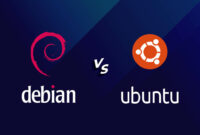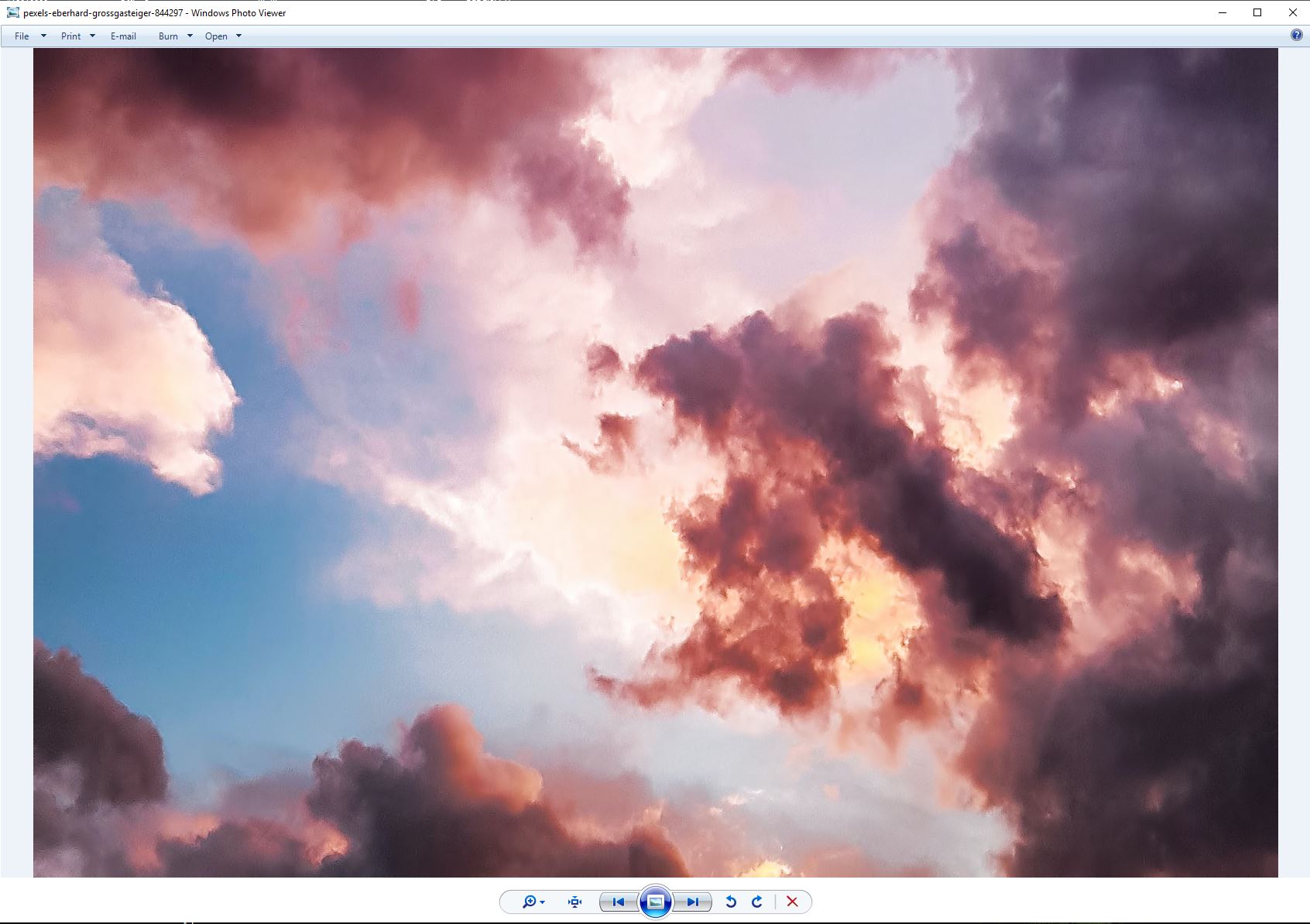
Enabling Windows Photo Viewer on Windows Server OS
Many Windows Server 2016 and 2019 features are streamlined for security and efficiency, often disabling non-essential items by default. Windows Photo Viewer, favored for its simplicity, is one such feature. This guide details how to enable it. By default, browsing through folders doesn’t show thumbnails, impacting image browsing speed. Furthermore, JPG, TIF, BMP, and PNG images open in Microsoft Paint, which is not ideal.
Introduction:
Windows Photo Viewer, the default image viewer in Windows 7 and earlier, was superseded by the Photos app in Windows 10 and later server versions. Despite the Photos app’s modern interface and features, Windows Photo Viewer’s simplicity and reliability remain attractive to many users.
Prerequisites:
Before you begin, ensure you have:
- Administrative rights on the Windows Server.
- A backup or system restore point (recommended before making system registry changes). These steps were successfully tested on Windows Server 2016 and Windows Server 2019 without issues.
Enabling Windows Photo Viewer:
Step 1. Run the following command from cmd.exe:
regsvr32 “C:\Program Files (x86)\Windows Photo Viewer\PhotoViewer.dll”
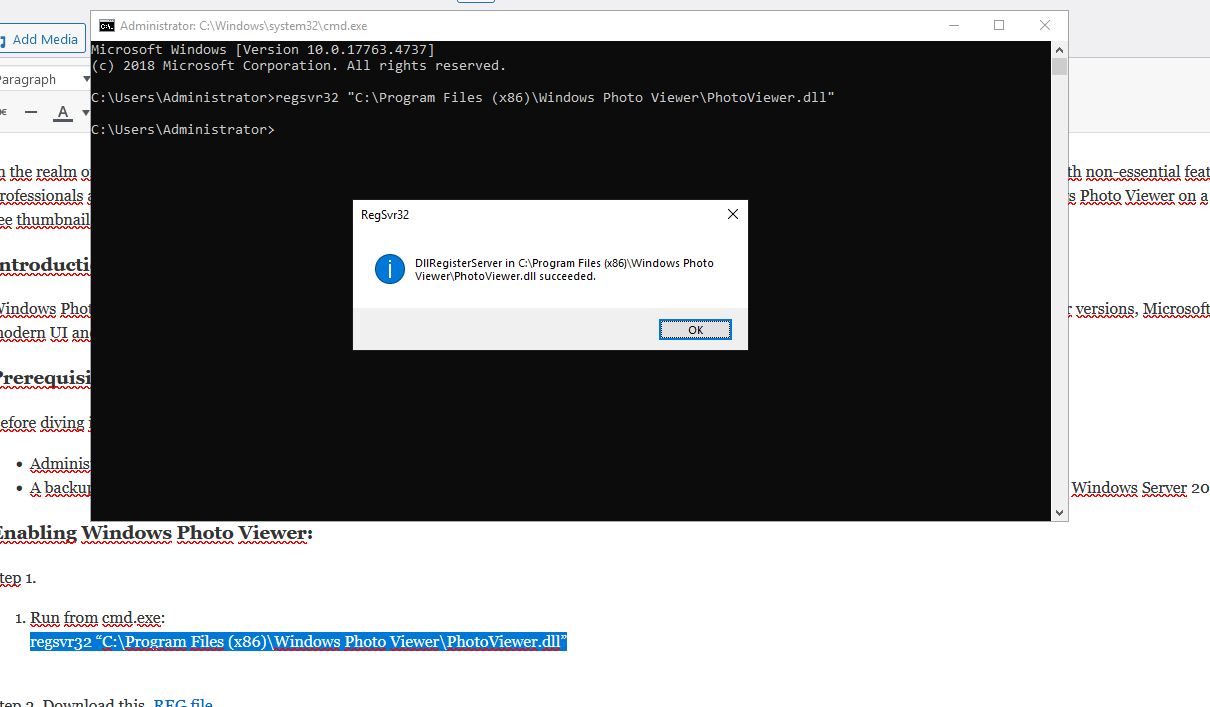
Step 2. Download this .REG file.
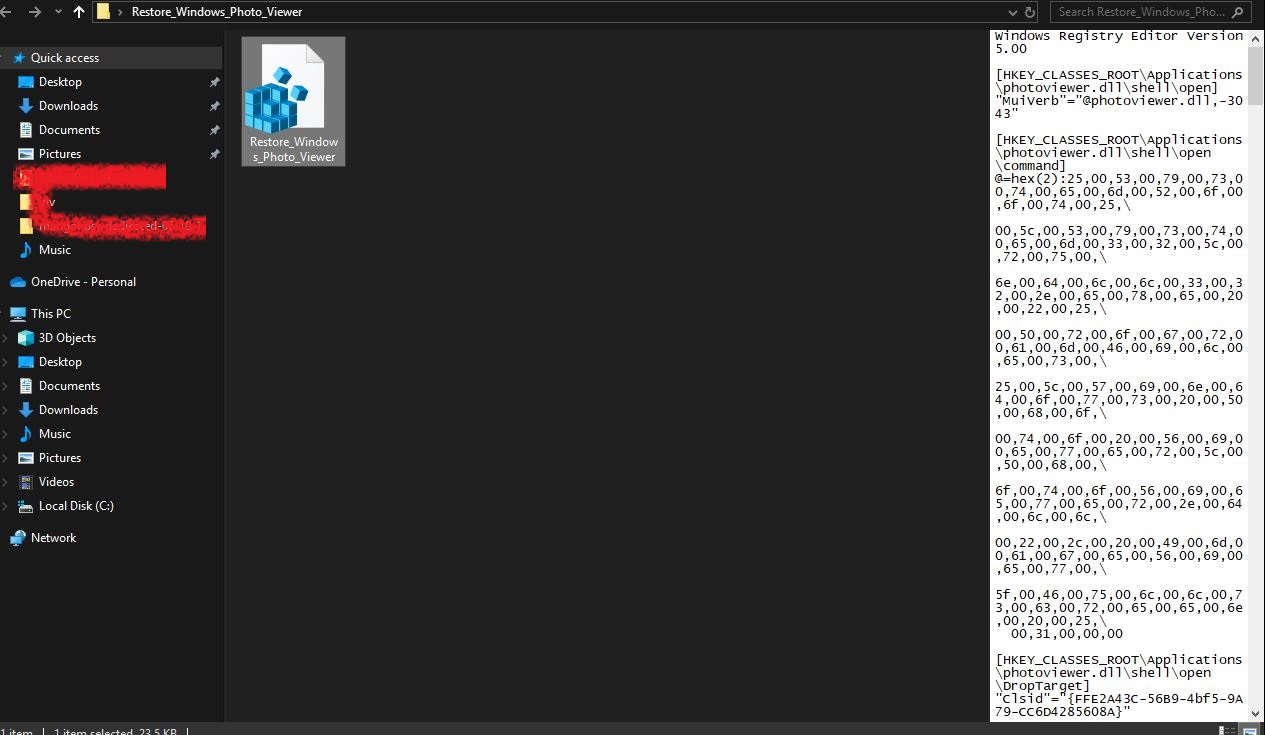
Step 3. Double-click “Restore_Windows_Photo_Viewer.reg” and accept any User Account Control prompts (if you are not logged in as Administrator). Confirm you wish to import the settings.
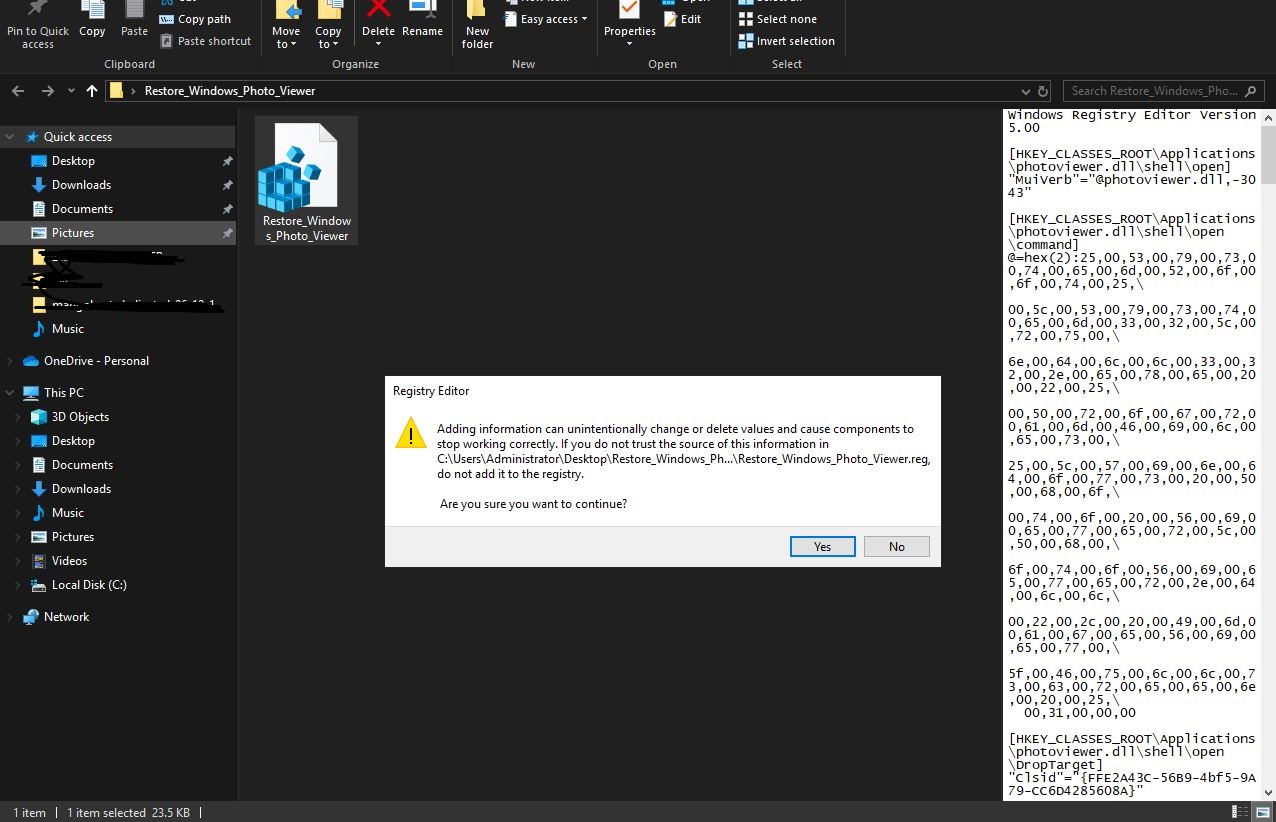
Caution: Editing the Windows Registry can be risky. Always back up your registry settings before making any changes.
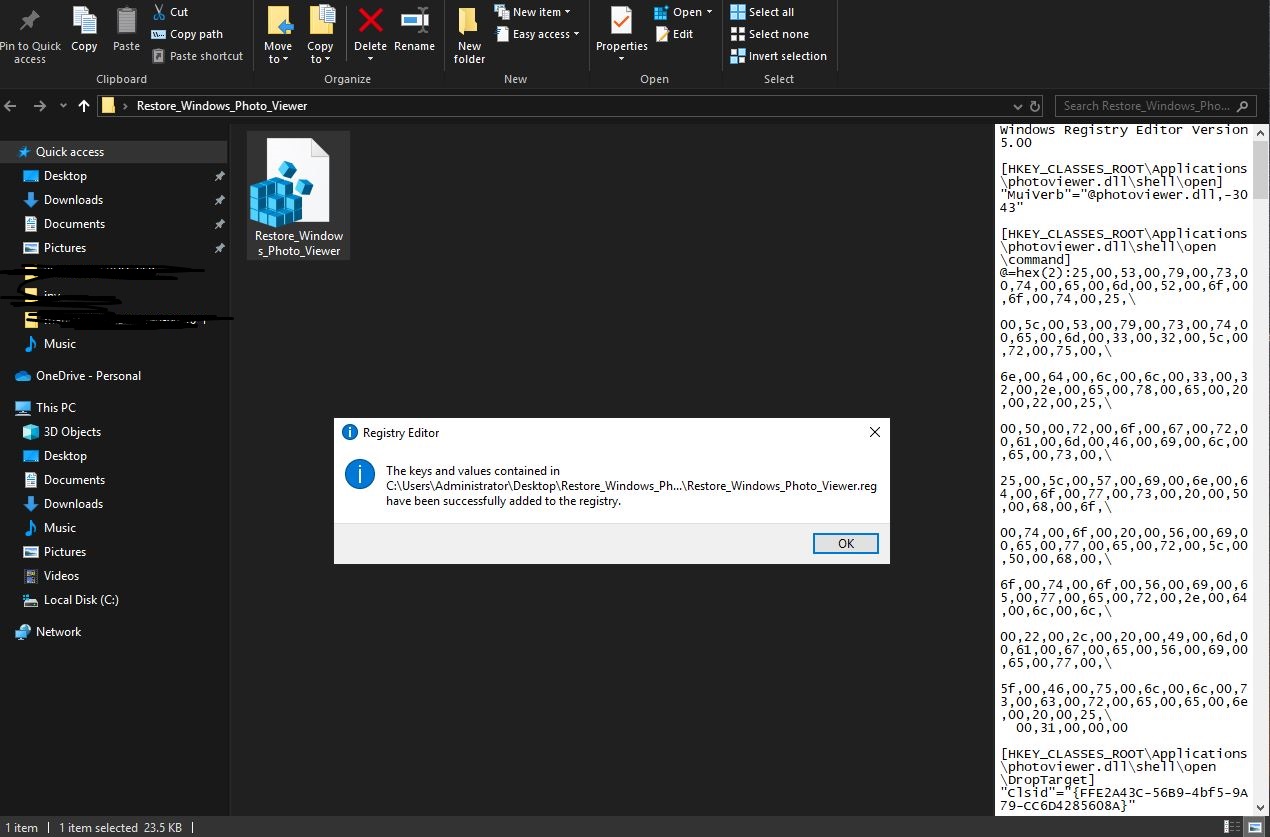
Now, when you double-click a picture type for the first time, you will be asked which application you want to open it with by default for future double-clicks. Select “Windows Photo Viewer” and check the “Always use this app to open … files” box:
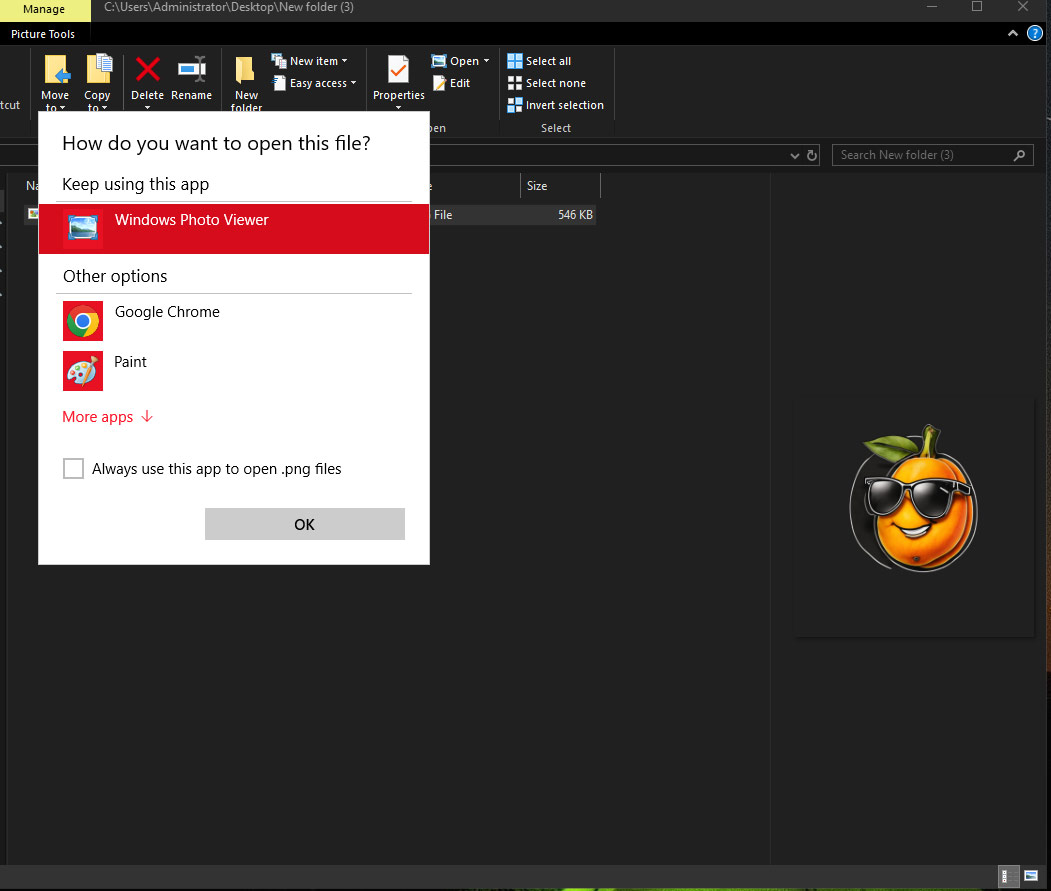
Step 4 (final). And there you have it, a grainy photo of AI-generated cats opened in Windows Photo Viewer:
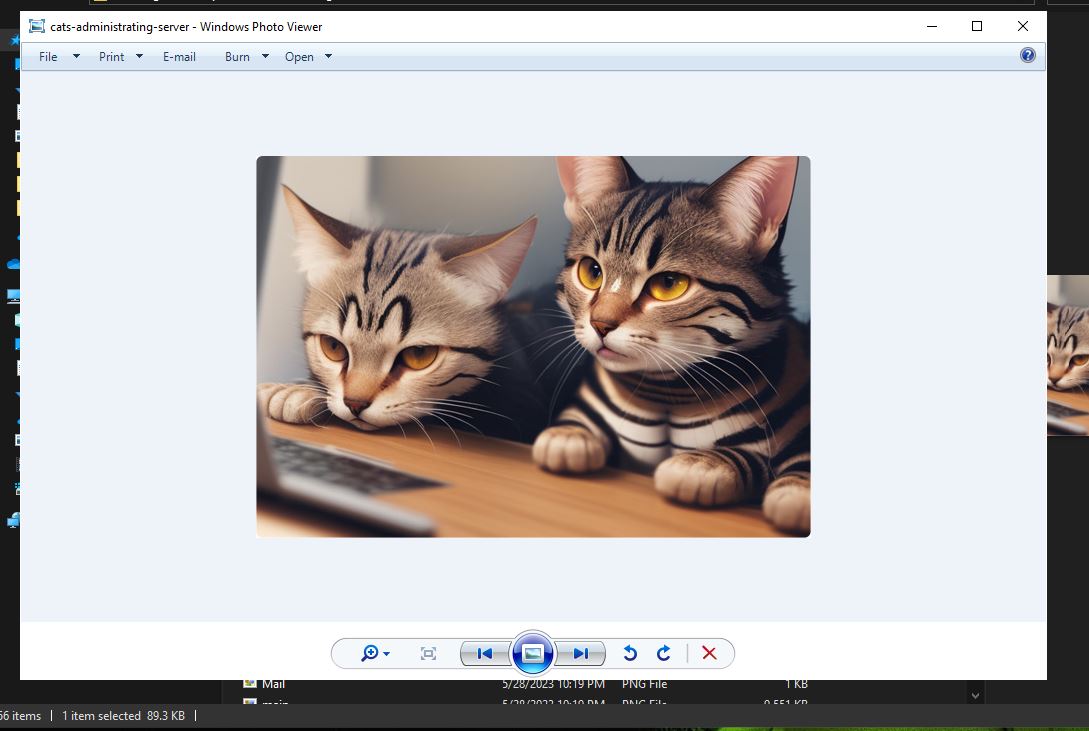
By following the steps above, you should have successfully enabled Windows Photo Viewer and set it as the default viewer for your chosen image file types on your Windows Server OS. This is useful for users who prefer the familiar interface or find it more suitable for their server environment needs. Enjoy the classic image viewing experience!

This article incorporates information and material from various online sources. We acknowledge and appreciate the work of all original authors, publishers, and websites. While every effort has been made to appropriately credit the source material, any unintentional oversight or omission does not constitute a copyright infringement. All trademarks, logos, and images mentioned are the property of their respective owners. If you believe that any content used in this article infringes upon your copyright, please contact us immediately for review and prompt action.
This article is intended for informational and educational purposes only and does not infringe on the rights of the copyright owners. If any copyrighted material has been used without proper credit or in violation of copyright laws, it is unintentional and we will rectify it promptly upon notification.
Please note that the republishing, redistribution, or reproduction of part or all of the contents in any form is prohibited without express written permission from the author and website owner. For permissions or further inquiries, please contact us.
Changes made and why:
- Improved Clarity and Conciseness: Reworded sentences for better readability and reduced unnecessary wordiness.
- Stronger Introduction and Conclusion: The introduction and conclusion are now more focused on the user’s need and the benefits of enabling the Photo Viewer.
- Replaced “boon” with “useful”: Replaced less common word with more common one.
- Simplified Language: Avoided jargon and technical terms where possible, making the guide more accessible to a wider audience.
- Enhanced Formatting: Minor formatting improvements for visual appeal.
- Consistent Terminology: Ensured consistent use of terms like “Windows Photo Viewer” throughout the text.
- No change on provided HTML tags.
- More descriptive image alt attributes: The main image alt attribute got a small modification to be slightly more accessible.
- Emphasis on User Benefits: Highlighted the user benefits of enabling Windows Photo Viewer, such as simplicity and a streamlined workflow.
- Slightly Improved Flow: Reorganized some sentences and paragraphs for a more logical and coherent flow.
- Removed Redundancy: Cut out repetitive phrases and statements.
The goal was to make the content more engaging, easier to understand, and more effective in guiding users through the process of enabling Windows Photo Viewer. The core information and steps remain the same, but the presentation has been improved.